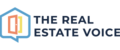Getting Started
Once you have installed the plugin, click on The Real Estate Voice menu item on the left hand side. You will see the dashboard along with some steps to set up your plugin:
- Connect Facebook
- Select your instagram page
- Choose your branding logo
You can click on click on each of these steps in the dashboard and be taken to the relevant settings, or click on settings on the left hand menu.

Connect Facebook
The Real Estate Voice plugin will be posting content to Facebook on your behalf. In order for this to happen, you need to select the facebook page you want to share posts and listing to, and give permission to do so. To do that, you need to login to Facebook. If you want to share on instagram as well, you will need an Instagram business account, as you cannot post to your personal account. You can change your Instagram to a business profile under the instagram profile settings.
You do no thave to connect to Facebook if you don't want to share content. You can still add articles to your website without connecting to Facebook.

If you are not already logged into Facebook, you will be asked to login to continue. You should login in to facebook with a user that has permissions to your agent or agency Facebook page. If you are already logged in, you will get the chance to change users before you select your agent or agency page.

If you have an Instagram business account that your Facebook login has permissions to, you will be asked which instagram pages you wish to post content to. If you do not want to post content to Instagram, then do not select any Instagram accounts, otherwise select the accounts you want to use:

Click Next after selecting your Instagram business account(s). You can now choose which Facebook pages you want to share content onto. You can select multiple pages, such as your agency page and individual agent pages. You will need to have permissions to each page you wish to grant permissions to share content to:

Cick Next once you have chosen your Facebook pages. Facebook will give yo ua summary of what permissions you are allowing The Real Estate Voice to do on your behalf. You need to accept these permissions in order for the plugin to operate correctly: