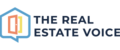Before you can connect to Instagram, you need to connect and have given permission to Facebook.
NOTE that you can only connect a business Instagram account, not a personal one, and that business instagram account needs to be associated with your Facebook page.
Select the Instagram Tab from the settings page, or click on the Select your Instagram page from the dashboard. Click Connect:

The Instagram pages you selected in the previous step will automatically connect.
If you get an error connecting Instagram, then the Facebook page you selected does not have an Instagram business account connected to it.
Choose your Instagram branding logo
When you share posts to Instagram, they are automatically branded with your logo. You need to select which logo to use. A logo of type PNG is the best, however you can select a JPEG logo. The logo will be chosen from your media files, so you can choose a brand logo you already have on your website. Click on the Select Image button and choose your logo:

Select your logo from the media library. Make sure you click the SAVE CHANGES button.
Removing your Instagram branding logo
If you want to remove a logo you have selected (and have none) then click on the x above the logo:

Add your default hastags
If you have favourite hashtags you like to include on all of your Instagram posts, then you can add them in the Default Hashtags Setting.
You can acutally put anything in this setting including emojis. You could put your name and contact details, web address - or "Link in Bio".
Everytime you go to share from the Instagram library, the default hashtags will be added. You can always delete them before sharing if you don't want them to be on a particular shre.