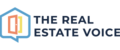The Article Library is a collection of over 600 real estate related articles you are able to use on your website, in your social media and also in your emails.
The process to select articles to add to your website and automatically publish to your social media is to:
- Browse the article library and select the articles you wish to use - click on the eye icon to view the full article
- Add them to your Article Queue by clicking on the + icon
- In the Article Queue, click on the pink pencil icon in the Action column
- Edit any of the article contents, even replace the image, to suit your own brand and add your personal touch
- Click on the Update button at the bottom of the page
More detail is below:
Browsing the Articles
Browse the article library page by page, or narrow down your search by using the filter controls. You can:
- Filter articles by category
- Sort by latest or oldest article first
- Search for articles containing a specific keyword

Preview and adding the article to your queue
Click on the article image of the article or the Read more (eye) icon to preview the article.

Click the 'Add Now' button to add the article to your library or you can add articles from the article list by clicking the + button
As you add articles to your Queue, they will appear in the Article Queue column on the right hand side of the page.
Visit the Article Queues to see the list of articles selected.
You will be able to edit each article and change the publishing order of the articles based on your settings.

Removing articles from your Article Queue
Simply remove articles by clicking the trash/bin icon (see image above) or visit the Article Queues and click on the trash/bin icon to remove any articles from your queue. If you wish to add them to your queue again, visit the Article Library and select the article again.
Show already added
If you want to only see articles you have already published to your website, click on the Show Already Published checkbox (see image below).
This is a very handy feature if you want a quick reminder of what you have already published (or queued) on your website.

Copy Article content to manually post blog articles to your website
If your website does not accept an RSS feed of content, you can manually copy articles to add to your own website.
- In the Article Queue go to the Action column, and click on the clipboard icon to copy the article contents (in HTML code)
- The code will include any formatting, the image and all of the text related to the article.
- Paste the contents into your website blog post, and follow the standard process to publish articles to your blog, which is usually Save and Publish. Please check with your own webmaster to confirm the process.

For any support questions please email support@therealestatevoice.com.au.