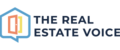To get started with automatically adding your listings to your social media, the first thing you need to do is connect your Facebook, Instagram, LinkedIn and Google accounts.
Connecting Facebook and Instagram is easy, however, there are a few pre-requisites:
- You can only connect to a Facebook Page, not your personal Facebook account.
- Please create a Facebook Page if you don't already have one. Read more here.
- Your Instagram needs to be a Professional or Creator account.
- click here to see how to convert your personal account if you need to.
- You need to connect your Facebook profile to Instagram
- click here to see how to do this.
- You need to have admin access to the Facebook account in order to connect the social media accounts to the Trev Dashboard.
- If you don't have admin access, get in touch with the owner of the account to connect for you.
Connecting Social Accounts
- Log in to the Trev Dashboard and navigate to Settings > Connect

Connecting Meta accounts
- Click on the Meta option from the social media account options across the top
- Click on the Connect Meta button
- You will be taken to Facebook. Log on if you need to, and you will be asked which Facebook and Instagram accounts to use.
- You can select more than one account if you wish.
- Click Next.
- You will now see a list of permissions to pages you are granting The Real Estate Voice. We need these in order to publish on your behalf.
- Click Done and then OK.
Please note: when connecting to your Facebook account, you are also connecting your Instagram accounts.
Connecting LinkedIn accounts
- Click on the LinkedIn option from the social media account options across the top
- Click on Connect LinkedIn to connect your LinkedIn account
- Follow the process to login and connect your LinkedIn account and select the Business page you would like to post to.
Connecting Google Location/Business page
- Click on the Google option from the social media account options across the top
- Click on Connect Google to connect your Google account
- Follow the process to login and connect your Google account and select the Google Location you would like to post to.
Once the social accounts are connected, the next step is to set up the automation to start automatically sharing listings and other content to the social media accounts (see image below).
- Disconnect social accounts simply by clicking on the Disconnect buttons.

Setting up Automation for listings and content
Once the social accounts are connected, automation settings need to be in place for listings to be automatically shared to relevant social accounts.
or click here to get an overview of all automation settings you can set up to completely automate your Trev Dashboard.
If you need any help, simply visit the Knowledge Base and search for any question you might have.
To learn more about your Trev Dashboard, visit the Knowledge Base.
For any support questions please email support@therealestatevoice.com.au.