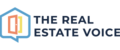If you have a stash of social media content such as tiles or videos, you can add them to Trev in your own social tile library known as "Your Media Library".
To start adding your own tiles, navigate to Library > Your Media Library and click on the Add Media button at the top of the page.

Adding new media
Social tiles and videos can be added into Your Media Library ready to be scheduled to post to your social media pages.
When adding new content, add the details highlighted in the image below, including:
- Enter a Category (eg Open Homes, Agent Reviews, Vendors sold property, etc)
- Select the file from your local drive, double click to upload the fole
- Click on Save
- Repeat the process to add more social media content
Please note:
- Once a category is created, you can add new tiles to the category (see image below as an example)
- There is no limit to the amount of categories created
- The title of the content will be the file name used when it was uploaded

Editing and Scheduling content in Your Media Library
Editing your content
- Edit the caption for your social media content by clicking on the pencil icon in the Action column
- Type into the caption
- Click on Update

Scheduling your content
- To share your content to any of your social media pages, click on the icon in the Action column
- Select a template (if needed)
- Edit the Share Caption (if needed)
- To publish as a Story, select the "Publish as a story" checkbox (great for videos)
- Scroll down and select the social media page to share the content to
- Select either
- Share Now > the content will be shared to your social page/s immediately
- Add to Queue > the content will be added to your Tile Queue
- Schedule > the content will be scheduled to publish and will be added to your Calendar

Find more solutions in the Knowledge Base or contact us on support@therealestatevoice.com.au.