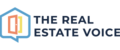The articles you publish on your website can be automatically shared to Facebook.
We use the RSS feed from your website to know where the articles are and what to share.
You add the RSS feed from your website in the automation settings, Share articles tab, "Use RSS feed"

However, you may have more than one RSS that feeds into your Harcourts webpage. The feeds into your website are called channels. You might have a channel from The Real Estate Voice and a channel from Youtube for example.
You can see the available channles by adding /feed to the end of your resources URL.
For example this URL:
https://harcourts.net/au/office/ignite/resources/feed/
Will show you the channels that you have available:
{"channels":[{"title":"Harcourts Ignite Articles","link":"https:\/\/harcourts.net\/au\/office\/ignite\/resources\/feed\/harcourts-ignite-articles"}]}You can see from the above that there is a "Harcourts Ignite Articles" channel.
Copy the link, and remove all of the \ in the URL, so it looks like this:
https://harcourts.net/au/office/ignite/resources/feed/harcourts-ignite-articles/
This is the correct RSS URL to add into the Share articles settings.
If you have more than one channel when you look at your feeds, choose the channel with the articles you want to share on Facebook.