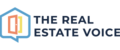If you do not wish to utilise the automation feature when sharing your listings to your website, you are able to manually share listings instead.
Or, if you would like to give a listing a new social post to announce a change in price or open home time on the weekend, follow the steps below to manually share a listing.
You can also schedule a listing to be shared at a time that suits you across all social platforms at the same time.
There are a coupe of ways on how to manually share a sale, sold, rent or rented listing.
The first way is to:
- Navigate to the listings section and find the listing you want to share (sale, sold, rent, rented)
- Click on the Facebook/Instagram/LinkedIn icon (image below) in the list of properties to open the listing you want to share

- Follow the prompts that allow you to update the listing caption, the listing template as well as schedule a time to share the listing

- Scroll down to select the social media page you want to share to, and click on Share Now or Schedule to set a time to share the listing

The other way is to click on the address or image of the listing in the property list to open the listing's details page.

- Click on the Facebook/Instagram/LinkedIn icon to share the listing

- Follow the prompts outlined in the process above to continue to share the listing
- Edit the caption and change the listing template to suit
- Click on Share Now or Schedule
More information on how to manually schedule a listing is on this link.
To learn more about your Trev Dashboard, visit the Knowledge Base.
For any support questions please email support@therealestatevoice.com.au.