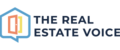'Share Wording' allow you to customise how the captions on your social media posts look.
See how easy it is to set up your default share wording on the below video.
You can configure share wording for each social network and each listing type, sale, sold, rent and rented.
To get started, log into the Dashboard and go to Settings > Brand > Share Wording
Share Wording use 'tags' that represents the information from your listing, such as the headline, price, address, contact details etc.
Using tags means you can determine the order of information that appears in your shared listings for consistency, and add your personal touch.
Here is an example template:
And the resulting text when shared:
You can see the tags are replaced by the actual information about the listing.
Plus you can also add any other text and emojis to the template to add more interest.
Use the dropdown boxes to choose the social platform and the listing type to edit the share wording type you wish to edit:

Make sure you click the UPDATE WORDING button before selecting another platform or type of wording to save your template.
Editing Wording
Adding Emojis
Type any information you want into the wording and when you want to add an emoji, click on the smiley face below the editor to bring up the most commonly used emojis.
For more emojis press the WIN and " . " {full stop} keys on your Windows keyboard, or CMD + CTRL + SPACE on your Apple keyboard.

Adding Tags
Tags represent the property information found on your listings, things like the title, address, price etc.
Click on any of the tags below the Editor to insert a tag without having to type it in:

Labels and hiding text
When you have listings that do not have information about bedrooms, bathrooms, garages or car spaces, such as blocks of land, you can specify what you want to depict bedrooms, bathrooms, garages and carports when that information is not available.
To do this, insert the content (emoji or word) into the Labels for beds, baths, garages and cars.

Then, update your Share Wording with the 'label tag' to make sure the information will not be published if the data is missing.
The text in the share wording should look like the below:
- {beds}{beds_label} {baths}{baths_label} {garage}{garage_label} {carport}{cars_label}

If you need any assistance, please get in touch via email support@therealestatevoice.com.au.