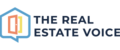Creating listing templates, videos, listing slides and social media tiles and adding them to your Trev account is now even easier using the TREV App within Canva.
Important information before you get started:
- In order to use the TREV App in Canva, you must be using a Canva Teams Account.
- Click here to find out more about Canva Teams accounts.
- The owner of the Teams account must have added the TREV app to the main account so that everyone in the Team can add and access the Trev app.
[More information about Canva and Trev is available in the Canva section]
Adding the TREV App to your Canva account:
- Once the owner of your Teams account has added the Trev App to the master teams account, open the Canva App and create a new design - we recommend the Instagram Post (square) 1080x1080 px
- Go to the Apps section and click on Discover.
Scroll down to 'Your team apps' and find the TREV app - see image 1 - Click on the TREV app and you will be asked to connect your account - see image 2
- A new browser window will open and you will be asked to Agree to connect your Trev account to Canva - see image 3
- Navigate back to the Canva App where you will be presented with the listings currently in your Trev account - see image 4
- Find the listing you would like to create a tile with and click to select it, then select the images and/or the text you would like to include in the design and click to add these elements in your design - see image 5 below
- When you are finished your design and ready to add it to your Trev account, click on the 'Export Design to TREV' button - it's the purple button in image 5 - and follow the steps to finalise exporting your design to TREV
- Your design will now be added to the Your Media Library in your Trev account, ready to be scheduled or added to the social tile queue.
Image 1 - Find the TREV app in Your Teams Apps section

Image 2 - TREV wants to connect your account

Image 3 - Agree to Connect your TREV account to Canva

Image 4 - Your listings in your Trev account are now in Canva

Image 5 - Create your design by clicking on the listing information (images and text) to add into your design

Image 6 - Your design will be added to Your Media Library

Troubleshooting:
- Getting a Forbidden message
> Sign out of your Trev account and sign in again before trying to reconnect Trev to Canva - Can't see the TREV App in Canva?
> Make sure the owner of the main Teams account has added the TREV App to the master account - Can't see your listings?
> Sign out of your Trev account and sign in again before trying to reconnect Trev to Canva
Still need help?
Get in touch with the Support team support@therealestatevoice.com.au.