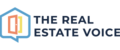The TREV template system enables you to easily include the photo of the agent in your listing template.
The photo of the listing agent will be automatically added to your template.
To add the image of the agent in the SVG template, add the following line:
<image y="856" x="38" href="$agents.profile_photo$" field="agents.profile_photo" width="200" height="200"/>
You will need to change the X and the Y to the position you want the image to appear and the width and height to the size of the image.
How to put the photo in a circle
You can use SVG clipping to create a rounded photo like this:
<defs>
<clipPath id="circleClip">
<circle cx="136" cy="956" r="96"/>
</clipPath>
</defs>
<image y="856" x="38" href="$agents.profile_photo$" field="agents.profile_photo" width="200" height="200" clip-path="url(#circleClip)"/>
You can also use SVG other features, such a circle, to add a whie border. This example draws a white circle behind the photo that is slightly bigger than the clip path to create a border effect:
<defs>
<clipPath id="circleClip">
<circle cx="136" cy="956" r="96"/>
</clipPath>
</defs>
<circle fill="#ffffff" cx="136" cy="956" r="100"/>
<image y="856" x="38" href="https://images.therealestatevoice.com.au/$agents.profile_photo$" field="agents.profile_photo" width="200" height="200" clip-path="url(#circleClip)"/>
Facial recognition
The TREV template system uses a custom built image server that has face detection as a feature. You can use this to focus on the face of your agent rather than use the full size agent image. To do this, add the image server to the agent photo field and add the face function like this:
<image y="856" x="38" href="https://images.therealestatevoice.com.au/$agents.profile_photo$?func=face" field="agents.profile_photo" width="200" height="200"/>
If you have any questions, please email support@therealestatevoice.com.au.