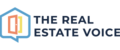In Canva, you can create multi page designs for sharing to social media as Carousels.
Using the TREV app for Canva saves a lot of time downloading and uploading images between systems.
Click here to see how to install the Canva Trev App and watch the video below to see how to create carousels from Canva.
Exporting your carousel images to create the carousel in Trev
- Once you have created your design in Canva, click on the 'Export Design to TREV' button
- Select all the designs you want to be included in your carousel as JPG and click 'Export'
- Once your carousel images have finished exporting, you will find them in Your Media Library under the 'Canva' category.
Creating your carousel in TREV
- You can now create a carousel by clicking the Add Carousel button:

- Select the "Create from your media" button:

You will see the 'Create carousel' dialog open (see image below)
- Click on the images on the left you want to be in the carousel in the order you would like them to appear
- You can drag and drop the images to change the order to suit

To remove an image:
- Hover your mouse over the design to see the 'remove' option - see image below
- Change the order of images by clicking and dragging them into the order you prefer

- Add a title, category and content for your carousel and click 'Create'
- Carousels are indicated by the carousel icon in the bottom left hand corner of the design

Hide Used option
- Please note that the images you selected from the carousel will no longer be visible in Your Media Library
- The designs are still in your library, they are just hidden.
- Uncheck the 'Hide Used' checkbox to see your designs

- If you wish to create another carousel again, it may not show you all images you expect if this checkbox is checked.
- To see all of your images when creating a carousel (even ones you have used before), uncheck the 'Hide Used' box before clicking the 'Add carousel' button.
For any support questions please email support@therealestatevoice.com.au.