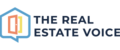You can create carousels by uploading new images, or by using images already in Your Media Library.
Navigate to Library->Your Media Library
Click the Add Carousel button:

And select the "Create from your media" button:

Click on the Create from your media button to create a carousel from your media, or select a categoty and choose up to 10 images from your PC and click save.
You will see the crerate carousel dialog:

Click on the images on the left you want to be in the carousel in the order you would like them to appear.
You can drag and drop the images to change the order to suit if you want to change the order. Mousing over an image will show the remove button. The remove button simply removes it from the carousel, it will not delete the image:

Add a titile, category and content for your carousel and click Create.
Carousels are indicated by the carousel icon in the bottom left hand corner.

Hide Used
Note that the images you selected from the carousel will no longer be displayed in Your Media Library - they are just hidden. Uncheck the Hide Used checkbox to see your images.

If you go to create a carousel again, it may not show you all images you expect if this checkbox is checked. To see all of your images when creating a carousel (even ones you have used before), uncheck this box before clicking the Add carousel button.