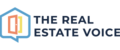You can create Facebook and Instagram Story's using your own content that has been added to Your Media Library.
Content can include images as well as videos.
To publish content as a Story:
- add the content to Your Media Library by clicking on the "Add Media" button at the top of the page or export your design from Canva
- add a new Category, or create a new Category for your content, click on Browse to select the image/video, click on Save
- Once the content is in Your Media Library, click on the 3 dot menu in the Action column and select either Instagram or Facebook for the story to be shared to (see image below).
Please note: Story's can only be posted to social platforms individually. They cannot be scheduled to post across all platforms at the same time.

- Locate the 'Publish as story' checkbox
- Edit the 'Share Caption'
- Make sure your social platform is selected
- Click on either the Share Now, Add to Queue, or Schedule button
- Confirm the actions and the post will be complete

For any further support please email support@therealestatevoice.com.au.