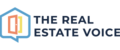The Article Queue are articles you have already selected from the Article Library to be published on your website. This is where you will be able to see the article image, the title and caption, the category, status, date the article will be published, and the actions you can take to either edit the article or delete it from your queue.

Date
Through the planner, you can choose up to two days a week to publish the articles you have selected.
If you have enabled automation and chosen the days in the planner, then the articles in My Articles will be automatically scheduled to be published on the days you have selected. You can see the date column shows when the article will be published.
Drag and drop reorder
If you want to change the order that the articles are going to be published, you can simply drag and drop the articles into the order you want.
The rest of the articles will automatically be re-scheduled for you on the days you have chosen to publish.
You can add up to 24 articles to your library at one time. This will give you enough content for three months if you are publishing twice a week.
Action - Edit an article

You can edit the article by clicking the pencil icon in the Action column.

You will be able to edit the title, description and body of the article however currently there is not an option to change the article image.

In the body of the article you can change the formatting using the toolbar provided. Use the style tool to add styles to the article body:

The styles such as headings and paragraph fonts represented in the editor are only just indicative only. Once the article is published on your website, it will take the style that your website is set up to display to your website visitors.
Make sure you click the Update button to save your changes.
Action - Delete an article
Click the bin icon in the Action column to remove an article from your library. It will still be available in the main library if you want to add it back.

Note that any changes you may have made to the article will be lost if you delete it.
Action - Copy an article
If you are not using the RSS feed to publish articles on your website and socials, you may wish to copy the article and add it manually onto your website blog.

To copy the article, click on the copy icon in the Action column and paste the article text into your blog.
Show already published
When articles are published on your website, they will be removed from the default Article queue view, so you will only see what is going to be published, not what already has been published.
Clicking the "Show already published" checkbox, you will see articles that have already been published on your website, instead of the articles that are queued up to be published.
Or if you have any questions, please email support@therealestatevoice.com.au.